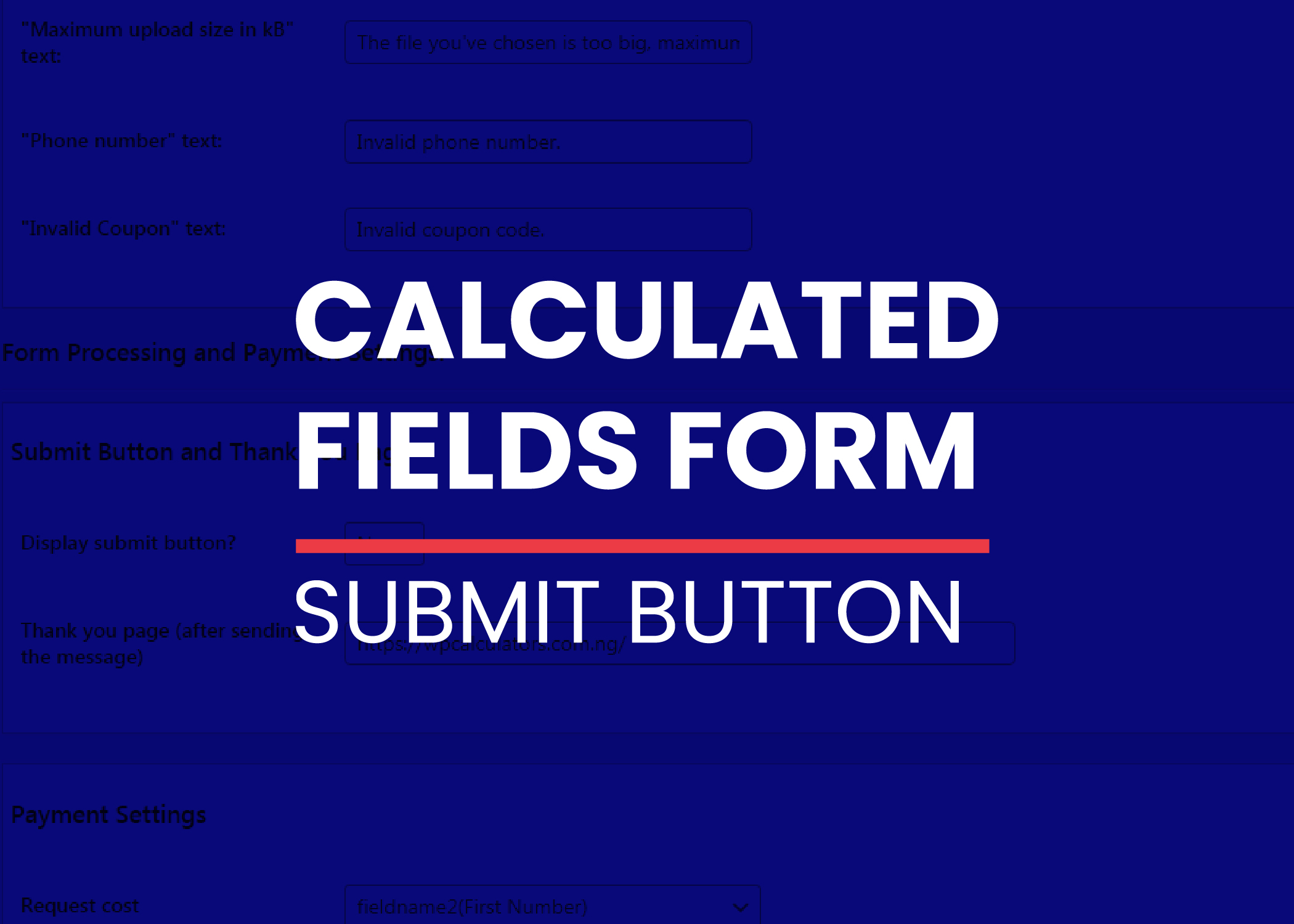This post is about how to create a calculated fields form submit button.
Calculated Fields Form can receive user inputs which can later be accessed on the back end of the website. The free version of the plugin does not allow you to receive users input, only the professional version and other higher versions have that feature.
So this post is for you if you use any of the premium versions. There are two ways of creating a submit button in calculated fields form.
The first way is to use the inbuilt submit button setting in a calculated field form. Watch the video below to see how to do that.
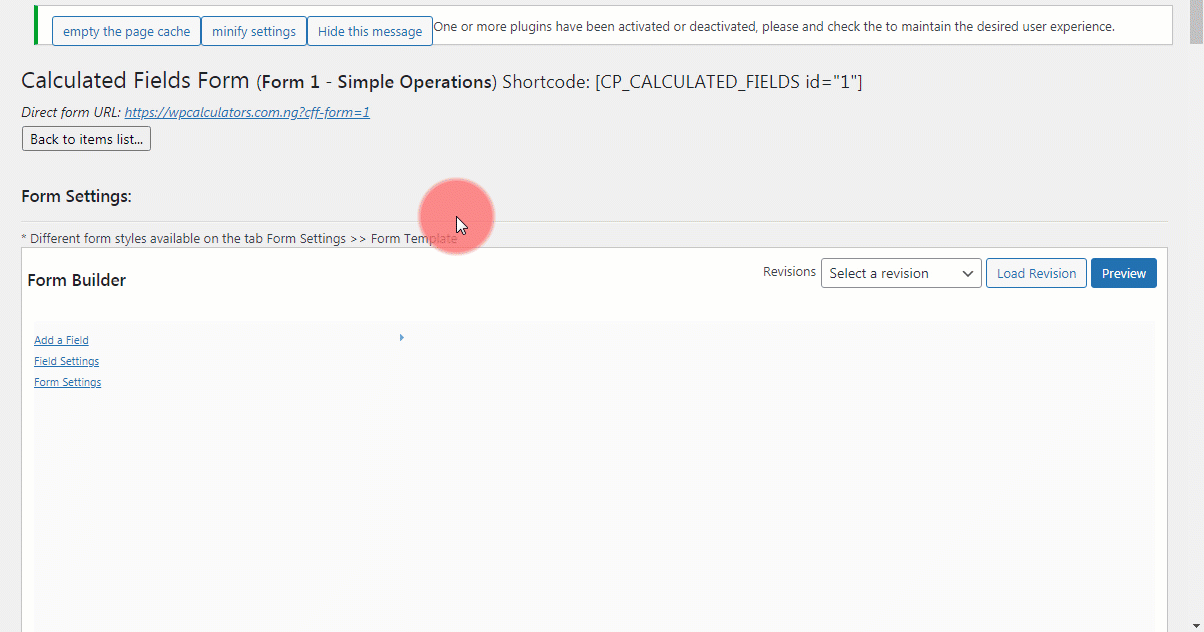
The disadvantage of using the default submit button is that you cannot change the position of the button, it will appear by default at the end of the calculator. There is however, a second way of adding a submit button.
The first step is to disable the default button by selecting no instead of yes as shown in the video above. After doing that, follow the steps below.
- Add a’button’ field
- in the onclick event setting paste in the following code.
jQuery(this).closest(‘form’).submit();See the video below.

To learn more about calculated fields form, check out this post.